In the digital age, immediacy is key to maintaining customer engagement and satisfaction. Contact Form 7, a versatile contact form plugin for WordPress websites, offers a way to capture inquiries and requests from your site visitors. However, to enhance communication further, integrating SMS notifications into your contact forms enables you to reach out and respond to your audience instantly. In this guide, we’ll cover the steps to seamlessly send SMS messages directly from Contact Form 7 upon form submission.
Setting up Contact Form 7
Before tackling SMS integration, ensure that Contact Form 7 is properly installed and activated on your WordPress website. Navigate to the admin menu, locate the ‘Plugins’ section, and search for Contact Form 7. Install and activate the plugin, then proceed to create a new form by going to the ‘Contact’ tab in the admin menu. Utilize the form editor to add or remove form fields as needed, customizing them to collect the necessary information from your users. Once the form is ready, embed it into your desired page or post using the provided shortcode.
Integrating SMS Notification
Integrating SMS notifications with Contact Form 7 requires the use of SMS gateways such as Twilio or ClickSend. These services act as intermediaries, enabling your website to acquire SMS texting capability. To start:
- Choose an SMS Gateway: Register for an account with an SMS provider such as Twilio or ClickSend.
- Install the SMS Plugin: Some gateways have dedicated WordPress plugins that work with Contact Form 7. Install the appropriate plugin for the gateway of your choice.
- Configure the Plugin: From the admin menu, navigate to the settings page of your SMS plugin. Enter the API credentials provided by your SMS gateway—typically a username and API key.
- Set Up Notifications: Customize your SMS messages within the plugin’s settings. Specify the message body, determine which form field data should be included, and assign the recipient mobile phone numbers.
- Link to Contact Form 7: Set up the trigger within the form settings that will send an SMS message upon form submission.
Testing and Troubleshooting
Before going live, test the SMS functionality to confirm that messages are sent properly:
- Perform Test Submissions: Fill in the contact form and submit it as a user would. Check to see if an SMS notification is received on the chosen mobile phone number.
- Check for Errors: If you don’t receive the SMS, revisit the plugin settings. Look for any misconfigurations in the API credentials, mobile numbers, or message content.
- Consult Support: For persistent issues, consult the support resources of both the SMS gateway and the SMS plugin. They can provide guidance on common issues like incorrect API usage or insufficient account balance.
Real-Time SMS Alerts
Real-time SMS alerts ensure you’re notified instantly when a visitor submits your contact form. Here’s how to make the most out of this feature:
- Set SMS Alerts: Adjust your form plugin settings to send an SMS to your mobile phone immediately after a form is submitted.
- Customize Message Content: Personalize the alert with details from the form submission, like the sender’s name or the specific service they’re interested in.
- Stay Responsive: Use these SMS alerts to engage swiftly with potential leads, providing superior customer service.
Enhancing Customer Engagement
SMS integration offers a powerful way to enhance customer engagement:
- Message Customers Directly: Reach out to customers proactively with updates, confirmations, or thank-you messages.
- Service Alerts: Use SMS to inform customers of any issues or to confirm appointments.
- Promotions: Send personalized, targeted offers to drive business.
By following these steps, you can effectively add SMS functionality to your Contact Form 7 submissions, streamlining communication and improving the responsiveness of your customer service.
Setting up Contact Form 7
Setting up Contact Form 7 on your WordPress site is a straightforward process, ideal for both beginners and experienced users. First, access your WordPress dashboard and go to ‘Plugins’ > ‘Add New’. Search for Contact Form 7 and click ‘Install Now’, followed by ‘Activate’.
Once activated, you will locate a ‘Contact’ section in the admin menu. Click on it to start creating a new form. Contact Form 7 offers a user-friendly interface packed with various customization options. You can add different form fields by selecting from text fields, email inputs, checkboxes, radio buttons, and dropdown menus, catering to diverse data collection needs.
Here’s how to integrate Contact Form 7 into your WordPress website:
- Go to ‘Pages’ or ‘Posts’, and open the WordPress editor.
- Place the shortcode provided by Contact Form 7 into the content area where you want the contact form to appear.
- Publish or update the page or post to make the form live on your site.
With robust third-party plugin compatibility, you can expand Contact Form 7’s functionality at will. The table below summarizes the key steps for quick reference:
|
Step |
Action |
|---|---|
|
Plugin Installation |
WordPress dashboard > Plugins > Add New > Search > Install > Activate |
|
Create a Form |
Admin menu > Contact > Add New |
|
Add Form to Site |
Use shortcode in Pages or Posts |
|
Customization |
Choose from different form fields |
|
Third-party Integration |
Extend functionality with other WordPress plugins |
Simple and versatile, Contact Form 7 simplifies the creation and management of customized contact forms, enhancing any WordPress website’s interactivity and user engagement.
Integrating SMS Notification
In the digital age, SMS notifications are pivotal for maintaining instant communication with customers, especially when it comes to engagement around contact form submissions. Despite its powerful form-making capabilities, WordPress’s default offerings do not extend to SMS texting capability. This is where SMS gateway integrations come into play, bridging the gap by adding real-time SMS alerts for form submissions directly to one’s mobile phone.
Integrating an SMS gateway with Contact Form 7 enables businesses to harness the efficiency and immediacy of SMS messaging, sending alerts instantly once a form is submitted. This added customer service feature keeps businesses in touch with their audience and provides quick confirmations to users, bolstering customer engagement.
Several SMS gateways exist, offering a variety of features to suit different business needs. Prominent providers include ClickSend, Twilio, Plivo, and Clickatell, with ClickSend being renowned for its seamless integration with Contact Form 7 and its global reach. This versatility ensures that no matter where customers are or what mobile carriers they use, your SMS notifications will be delivered without a hitch.
Testing and Troubleshooting
In the process of integrating SMS notifications with Contact Form 7, it is essential to carry out thorough testing and troubleshoot any issues that may emerge. To ensure the SMS integration operates correctly, testing involves sending test SMS messages, and troubleshooting is focused on resolving errors or issues with SMS notifications.
Sending test SMS messages
Before rolling out the SMS notification feature to your users, it’s crucial to conduct tests by submitting a test entry through the contact form. This simulated form submission should trigger an SMS notification to be sent to your mobile device, containing the details of the test entry.
Testing your setup involves several key steps:
- Submit the contact form using test data.
- Validate the receipt of an SMS notification on your mobile phone.
- Review the message to confirm that the content includes all necessary information from the test submission.
Regularly testing your SMS setup allows you not only to ensure that the system works properly but also to gain insight into the user experience. Should there be any discrepancies or failures in receiving the SMS alert, this indicates that further investigation is warranted into the Contact Form 7 and ClickSend integration.
Troubleshooting errors or issues with SMS notifications
Even with a well-configured system, errors or issues can arise. The following procedures can help you identify and fix common problems with SMS notifications from Contact Form 7:
- Authentication Credentials: Confirm that you are using the correct ClickSend username and API key—and not a password. Incorrect credentials will prevent successful SMS transmission.
- Credit Balance: Verify that your ClickSend account has a sufficient credit balance. If the balance is low, topping up your account is necessary for SMS notifications to be sent.
- SMS Gateway Configuration: Ensure that the SMS gateway settings in Contact Form 7 match those required by ClickSend, paying close attention to form fields such as phone numbers and message bodies.
- Sender ID Limitations: When using an Alpha Tag as the Sender ID, check character limits to ensure business names do not exceed 11 characters without spaces. Be aware of global sending restrictions which may affect the functioning of certain Sender IDs.
- Delivery Status: For non-delivery or delay issues, it is crucial to examine the ClickSend gateway’s delivery status. Additionally, review any possible spam filtering or blacklisting that might hinder message delivery.
- Message Formatting: Review the message body for proper formatting. Check for correct usage of variables and placeholders, which are critical for sending personalized and accurate messages to recipients.
Troubleshooting should involve testing various form submission scenarios, including different contents and recipient phone numbers. Doing so can help pinpoint the source of any problem, leading to precise adjustments and ensuring a reliable SMS notification service for your contact forms.
Real-Time SMS Alerts
Real-time SMS alerts are becoming increasingly popular as a way to immediately receive notifications on your mobile device upon a new form submission on your website. This innovative feature allows for prompt responses to customer inquiries or requests, which is essential for maintaining high customer service standards. What sets real-time SMS alerts apart is their customization capabilities. You can tailor these alerts to include crucial details from the form submission, from sender contact information to the inquiry’s nature, or any pertinent form fields. This ensures efficient and effective follow-up action.
The integration of real-time SMS alerts with a Contact Form 7 plugin on your website can transform your user experience, offering a streamlined and convenient approach to continuously connect with your audience. It eliminates the need to consistently monitor emails or the website for new submissions. Moreover, regular evaluation and fine-tuning of your real-time SMS alert system is imperative. Keeping it in top condition ensures that you can maintain immediate communication with users, uphold high customer satisfaction, and stay ahead of the competition through superior responsiveness and customer engagement.
Enhancing Customer Engagement
Customer engagement is a critical component of a successful business, and SMS messaging has proven to be a powerful tool in this arena. With an impressive open rate of 98%, SMS messages are typically read within three minutes of receipt, vastly outperforming traditional channels like email. This immediacy not only captures customers’ attention but also fosters a sense of connection by providing a direct and accessible line of communication.
Businesses that leverage SMS open the door to personalized interactions that resonate with their audience. From sending real-time confirmations to notifying customers about special promotions, SMS becomes far more than a method of communication—it’s an engagement strategy that can drive customer satisfaction and loyalty to new heights.




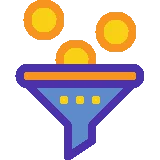




Leave a Reply